As some of you loyal fans may know, recently I have started a new website (my old website was Foreigners in Taiwan.
Originally this blog started out as three friends visiting Taiwan in 2014. Since then, I, Larry, am the only one left to carry the flame.
I ran the Foreigners in Taiwan Blog on using Weebly for many years, but Weebly is going the way of the dodo: soon it will be incorporated into Squarespace. I imagine many people like me will be making the migration soon. I will still be updating useful posts on Foreigners in Taiwan Blog, but I will be writing all new posts on this site.
Transferring the entire website from Weebly to WordPress was way too technical and time-consuming, but I could have done it. In this blog, I will show you the various ways you can transfer your website from Weebly to WordPress.
Method 1: Weebly to WordPress Plugin

So there is a really old WordPress plugin called “Weebly importer Lite.” See the link below.
Maybe this thing can import really simple websites, but for me with a website that has over 300 posts, it didn’t do anything. In other words: it’s a piece of crap, it doesn’t work.
Method 2: Copy and Paste Content

Another suggestion from the WordPress page on’s own website was just to copy and paste stuff. Well, that is about the stupidest and worst option possible, and should only be a last resort.
Method 3: Create a Weebly XML file using http://weeblytowp.com/

If you search the internet, you will come across this http://weeblytowp.com/ which can supposedly transfer your Weebly site into an XML file that WordPress can import.
Similar to method 1 above you will find that it’s a piece of crap, it doesn’t work.
If you go so far as to send a help ticket to their team, they will set up a call with you. For me, it was a bunch of people in India who told me yeah the XML converter doesn’t work, and they will charge per hour to copy my site to WordPress.
Method 4: Ask people in India to copy and paste content for you
As per Method 2 above, this is just copying and pasting your site, but you are paying people in India to do it for you. If you have a big site, this will cost you a pretty penny. You can ask the people behind http://weeblytowp.com/ for a fee quote.
Method 5: Using AI to copy your site

There are a few AI tools that can copy your site to a new URL. I tried out 10Web. However, I found that the work was pretty messy and ugly, and you may have to spend more time just cleaning it up than copying and pasting yourself. Also, blog feeds will not be transferred. In addition, 10Web will charge you a huge fee for you to be hosted on their site.
Method 6: The Best Method: Importing via RSS feed
The best way to transfer a Weebly blog from Weebly to WordPress is via RSS file import.
Step 1: Download your RSS file from Weebly.
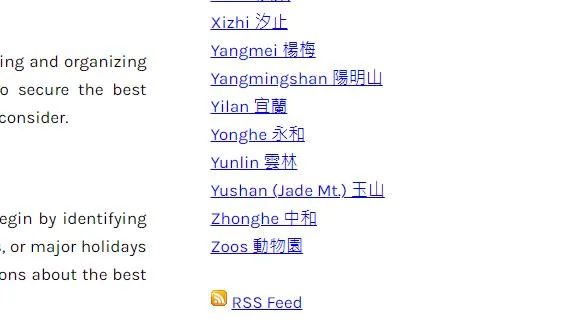
At the bottom of your Weebly blog feed, you will see the RSS feed option. You can download the top 25 blogs that are shown on the first page of the blog feed (you can toggle the Weebly settings to show up to 25 posts at a time). It will load as code which you can right-click to save as an XML file and edit in Word or Wordpad later.
Step 3: Download your website data (image files) from Weebly as a zip file and upload them to your WordPress site’s media files.
If you don’t do this, the image files will not transfer over properly to the new posts in WordPress.
Step 4: Change the media file names in the RSS file from Weebly to WordPress.

Normally, when you upload an RSS file into WordPress, it will pull the photos from the internet, but will not save them into your website’s media files. Therefore you need to do this manually otherwise the media files will stay in limbo and will not be part of your website, and may be lost forever if you close down your old website.
You need to put the RSS file in a Word document and then use the find and replace tool to change the URLs of all the media files from the old website address to your new website/wp-content/uploads/XXX.jpg.
After you upload the media files with the same names from the Weebly Zip file and the new RSS file, all the photos should show up pulled from your WordPress media library. However, galleries of photos and other Javascript will not cross over.
Step 5: Upload the new revised RSS file to WordPress and watch your blog populate!

Go over to tools-import-RSS importer to import the file, and like magic, your old blog is back!
One problem though is that if you have over 25 blogs, you have to change the dates of the older blogs so that they appear in the top 25 blogs again and repeat the process again.
Another drawback is that the new posts are not in blocks, and converting them to blocks means a lot of copying and pasting.
Of course, the other drawback is not being able to import certain files like galleries, embedded posts, etc.
Overall this is a pretty good solution to get posts on your WordPress site that look exactly as they did on your old site with minimal effort and without spending any money. It’s a good option that the people in India don’t want you to know about.
However, in the end, I only used this method for a few blogs because so many of my posts have galleries and embedded posts that would not cross over. I am just going to implement a hybrid migration between the two websites and keep the old site running because a full migration would just be too time-consuming. Weebly made it really hard to ever transfer a website so the biggest mistake I made was picking Weebly for my website in the first place.
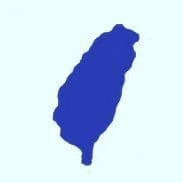
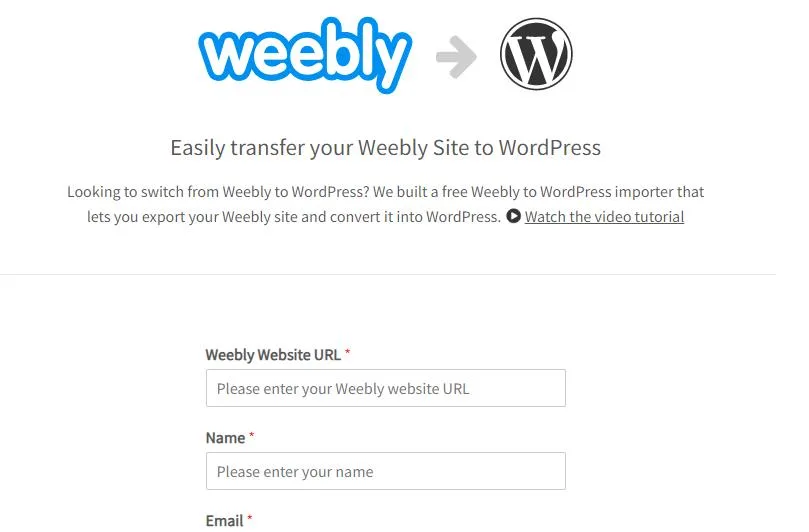

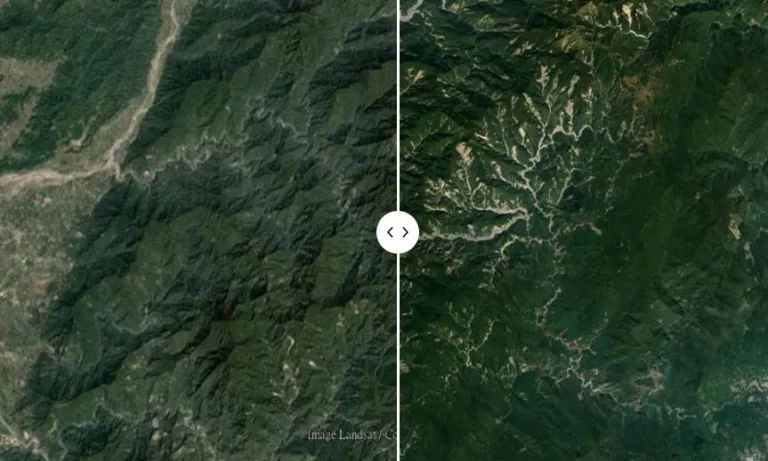



Hi there! Do you know if they make any plugins to
assist with SEO? I’m trying to get my blog to rank for
some targeted keywords but I’m not seeing very good gains.
If you know of any please share. Many thanks!
All in one SEO
I’m amazed, I have to admit. Rarely do I encounter a blog that’s equally educative and engaging, and
without a doubt, you’ve hit the nail on the head. The issue is something that too few men and women are
speaking intelligently about. I’m very happy I found this in my hunt for something relating to this.